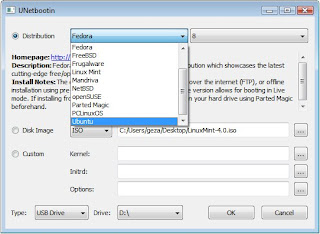The importance of PR has declined in the past few years. Google still uses it to influence ranking, but much less than before. Some webmasters haven't realised this and chase it like goldust. Others know that PR is much less used now. But even those who know this, still use PR as a way of determining a sites worth. If a site has a PR of 6, it is deemed to be much better than one with PR5 or lower. This means that a link from a higher PR page has more value than one from a lower PR page. Although this will not overall affect your search engine ranking (NOT the same as PR) much, it will help your PR, which other webmasters will see as good. Webmasters will always try to get a higher PR link than a lower PR one, for obvious reasons - it will boost your PR. Ergo, the cycle repeats itself. Having a higher PR will enable you to get more link exchanges and backlinks from other site owners, therefore boosting your PR even more.
So how many links do I need to get to a certain PR? Well, this table shows the number of links from each PR needed to get to a certain pagerank. Hard to explain, but easy to understand once you've seen the table.
| PR | Links | Links | Links | Links | Links | Links | |
| For PR3 | For PR4 | for PR5 | for PR6 | for PR7 | for PR8 | ||
| | |||||||
| 1 | 555 | 3,055 | 16,803 | 92,414 | 508,277 | 2,795,522 | |
| 2 | 101 | 555 | 3,055 | 16,803 | 92,414 | 508,277 | |
| 3 | 18.5 | 101 | 555 | 3,055 | 16,803 | 92,414 | |
| 4 | 3.5 | 18.5 | 101 | 555 | 3,055 | 16,803 | |
| 5 | 1 | 3.5 | 18.5 | 101 | 555 | 3,055 | |
| 6 | 0.5 | 1 | 3.5 | 18.5 | 101 | 555 | |
| 7 | 0.5 | 0.5 | 1 | 3.5 | 18.5 | 101 | |
| 8 | 0.5 | 0.5 | 0.5 | 1 | 3.5 | 18.5 | |
| 9 | 0.5 | 0.5 | 0.5 | 0.5 | 1 | 3.5 | |
| 10 | 0.5 | 0.5 | 0.5 | 0.5 | 0.5 | 1 | |
These are just estimates, they are not for sure. As you can see, the higher PR pages carry a huge weight. One PR10 link would bump your page up to PR8, from PR0 - basically non-existent. That's a pretty hefty shove.
The fact that only a few links will get you to the top of the PR ladder mean that links are very highly coveted. You'll see people paying up to, and over, £50, just for one link. These links help your PageRank tremendously but also your overall search engine ranking - this is what makes them so valuable.
These >PR3 links are very hard to obtain. You can buy them, ask someone for a link exchange (will only really work if your site is already a high enough PR for the other webmaster to be interested) or ask them to let you to write a blog post - something I'll talk about later in the series.
So overall, PageRank, although it has little effect on your overall search engine ranking, it will show other webmasters that your site is a quality piece of web real estate, and that a link exchange or a link from you would be very useful.
To check the PageRank of a page simply past the URL into this tool and it'll find it for you.
| Check Page Rank of any web site pages instantly: |
This free page rank checking tool is powered by Page Rank Checker service |
PageRank is updated every few months so the tool above will probably not be accurate to the day, just the last PR update.
In the next installment in the series I'll be talking about on-page SEO (I'll try and alternate on- and off-page posts) and the importance of it. Thanks for reading, and if you enjoyed any of my posts, follow me on twitter!
 8
comments
8
comments